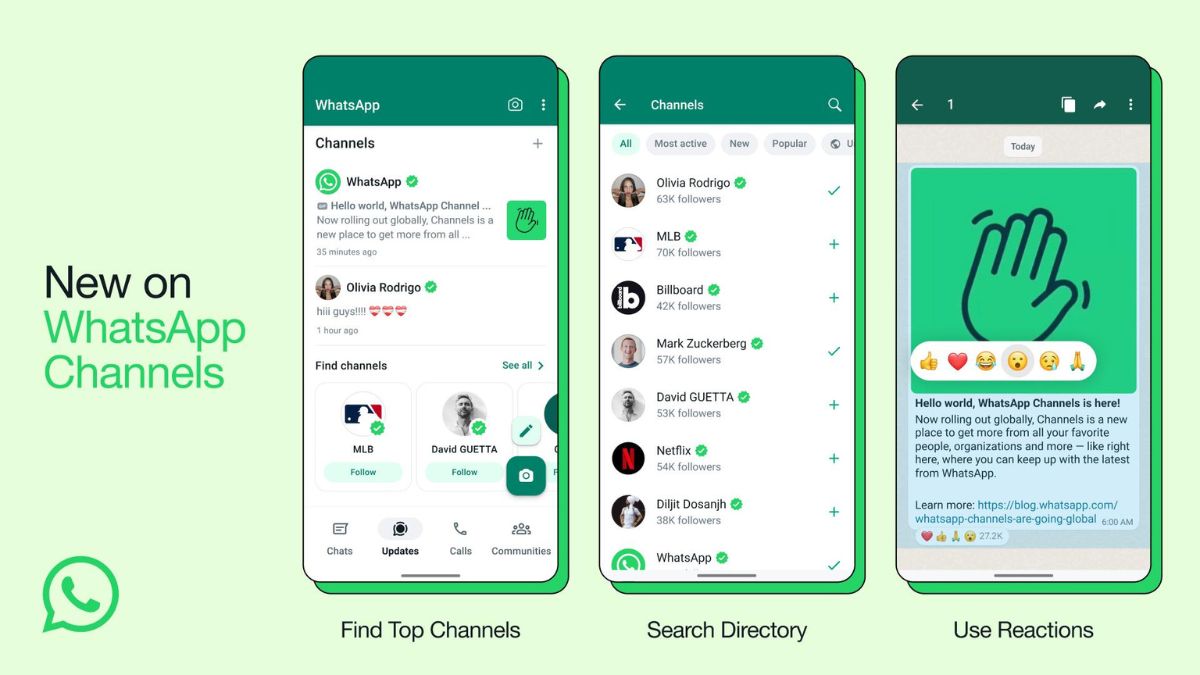WhatsApp Channels, the new feature introduced by Meta for their instant messaging platform, allows users to keep up with posts and updates from various social media creators, public figures, and organizations across different fields. Although it may bear similarities to Telegram Channels, there are distinct differences.
In this article, we will guide you on how to create a WhatsApp channel, how to join one, and provide you with additional details on its usage. Don’t miss out:
How to get WhatsApp Channels feature
To begin, make sure you have the latest version of WhatsApp installed. Update WhatsApp by visiting the App Store for iOS or the Google Play Store for Android devices. Once updated, launch WhatsApp and navigate to the Updates tab, where you will find ‘Channels’ displayed below the Status/Stories section.
WhatsApp Channels is gradually being made available to all users worldwide, including those in India.
How to join WhatsApp Channels
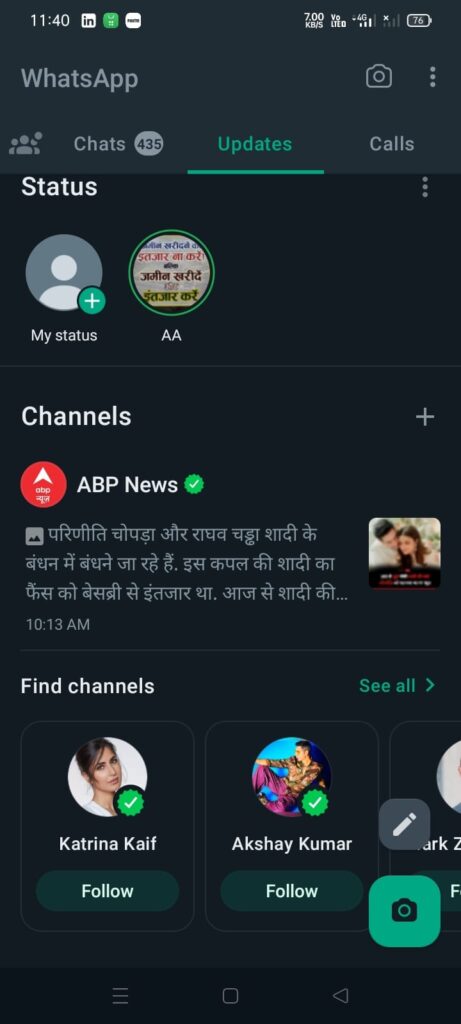
Step 1: Open WhatsApp on your Android phone OR iPhone.
Step 2: Go to the ‘Updates‘ tab (In place of Status) and scroll down.
Step 3: On this screen, either tap the suggested Channels OR click on the Find Channels button or tap on the Plus icon to See All option.
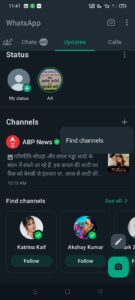
Step 4: Once you have found you like most channels, press the Follow button. That’s all.
All the WhatsApp Channels you follow will be displayed in the ‘Updates’ tab. Please note that currently, the Channels feature is only available on your primary Android phone and iPhone.
How to Create WhatsApp Channels
Due to the variations in WhatsApp’s user interface on Android and iPhone platforms, the process of creating a WhatsApp Channel differs slightly.
Create Channel On Android
Step 1: Open WhatsApp and go to the Updates tab (the one in the centre where the status is placed).
Step 2: You’ll see the Channels section here.
Step 3: Click on the Plus icon and within it and tap Create Channel.
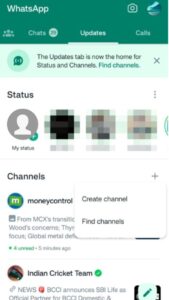
Step 4: Read some agreement and guidelines of the Channels feature and press Continue.
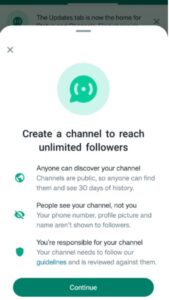
Step 5: Choose the Channel icon (you can take a picture from the camera, can upload it from the gallery, or the web, or choose emojis and stickers). Type a Channel name and Channel description.
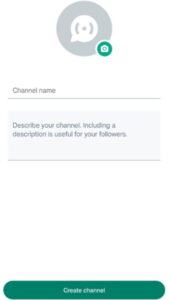
Step 6: Tap on Create Channel.
Create Channel On iOS
Step 1: Open WhatsApp and go to the Updates tab (the one on the far left).
Step 2: Scroll down until you see the Channels section.
Step 3: Click on the Plus icon (+) and within it, tap Create Channel.
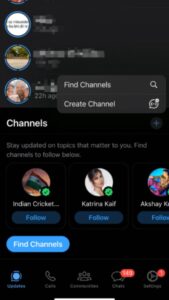
Step 4: Read and press Continue.
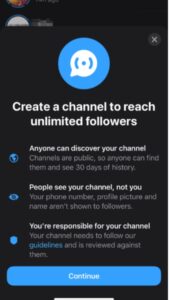
Step 5: Choose the Channel icon (take a picture from the camera, upload it from the gallery, or the web, or choose emojis and stickers). Type a Channel name and Channel description.
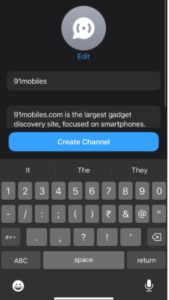
Step 6: Tap on Create channel.
How to Use Whatsapp Channels, Download, Share, React, and Check Channel Info
Step 1: The Channel window resembles a conversation or group chat screen on WhatsApp.
Step 2: If you are a creator or admin, you have the ability to compose and send updates using the message box provided. You can include emojis, GIFs, photos, and videos in your messages.
Step 3: As a follower, you have several options to interact with the updates. You can simply react using one of the six available emojis, copy the message/post, forward it to others, or report any issues you may find.
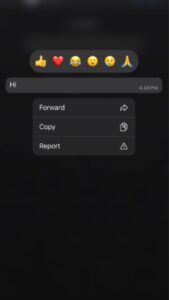
Step 4: Additionally, you have the option to download and save any images or videos attached to the post directly to your phone’s gallery.
Step 5: Furthermore, you can share the post with other apps outside of WhatsApp.
Step 6: By tapping on the Channel name within the Channel window, you can access the Channel details. The admin has the ability to edit the Channel name, icon, and other settings. If you decide to discontinue, you can tap the Delete channel option located at the bottom of the Channel details page.
WhatsApp Channels vs. Telegram Channels Differences
|
PLATFORM |
WHATSAPP CHANNELS | TELEGRAM CHANNELS |
| Admin | 1 | More than 1 |
| Admin rights | Only send posts | Send posts, control which emojis are allowed, and link groups to the channel |
| Participants | Followers | Subscribers |
| Visibility of Channels | Updates tab on Android and iOS | All Chats section with other individual conversations and groups |
| Discover Channels | Updates tab > scroll to the bottom and tap on Find Channels | use the search button up top on the main page |
| Sort Channels | By their popularity, activeness, newness and country of origin | No such option |
| Number of views | Not shown | Shown |
| Post expiration | Within 30 days | Until the admin deletes them |
| Mute | By default. You have to manually unmute it. | Unmute by default. You have to manually mute it. |
| Notifications | The channel name is displayed | Admin’s name can also be displayed along with the channel name |
FAQs
Q1: What is WhatsApp Channels?
WhatsApp Channels is a feature in WhatsApp that enables the Channel creator to distribute posts, updates, and more to their followers. It provides a means for one-to-many communication, where the creator, who may or may not be the channel admin, can send messages without receiving replies from the followers. However, followers have the ability to react to the content shared.
Q2: What to do if Whatsapp Create Channel Option Not Showing
First update your Whatsapp from your phone playstore. Then open your whatsapp and go to update Section in the middle. If create Channel option is not showing then you have to click on 3 dot upper right corner -> then Setting -> then help-> Help Center -> then 3 dot upper right corner -> Click on Channels -> Get Started -> how to create a Whatsapp channel -> then click Waitlist -> Click Open Whatsapp -> Agree -> show channels list.
Now you have to wait 48 hours to enable Create channel option on your Whatsapp.
Q3: Can the WhatsApp Channel Admin/ Follower See Your Name And Other Details?
If the follower’s contact is saved on the admin’s phone, the admin will be able to view their name. However, the admin and followers will not have access to each other’s personal information. Additionally, followers are not permitted to view each other’s contact details.
Q4: Can I Have Whatsapp Channels on iOS?
Yes, WhatsApp Channels are available on iOS but the create channel option and other features are rolling out gradually to WhatsApp’s global user base.
Q5: Can I View Whatsapp Channels Without Joining Them?
Yes, you can open a WhatsApp Channel, lurk around, and view the content without following the Channel.
Q6: Can I Delete A Whatsapp Channel I Created?
Yes, you can delete your created Whatsapp channel. To delete your channel, navigate to the Channel details section and scroll down until you locate the Delete Channel option. Select it and provide your phone number and email ID for authentication. Once verified, your channel will be deleted.
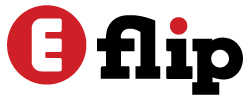



![Shoaib Ibrahim, Dipika Kakar take their son Ruhaan for his first Mumbai city tour; check out the toddler's adorable reaction [View Pics]](https://eflip.in/wp-content/uploads/2024/05/shoaib-and-dipika-800x450.png)